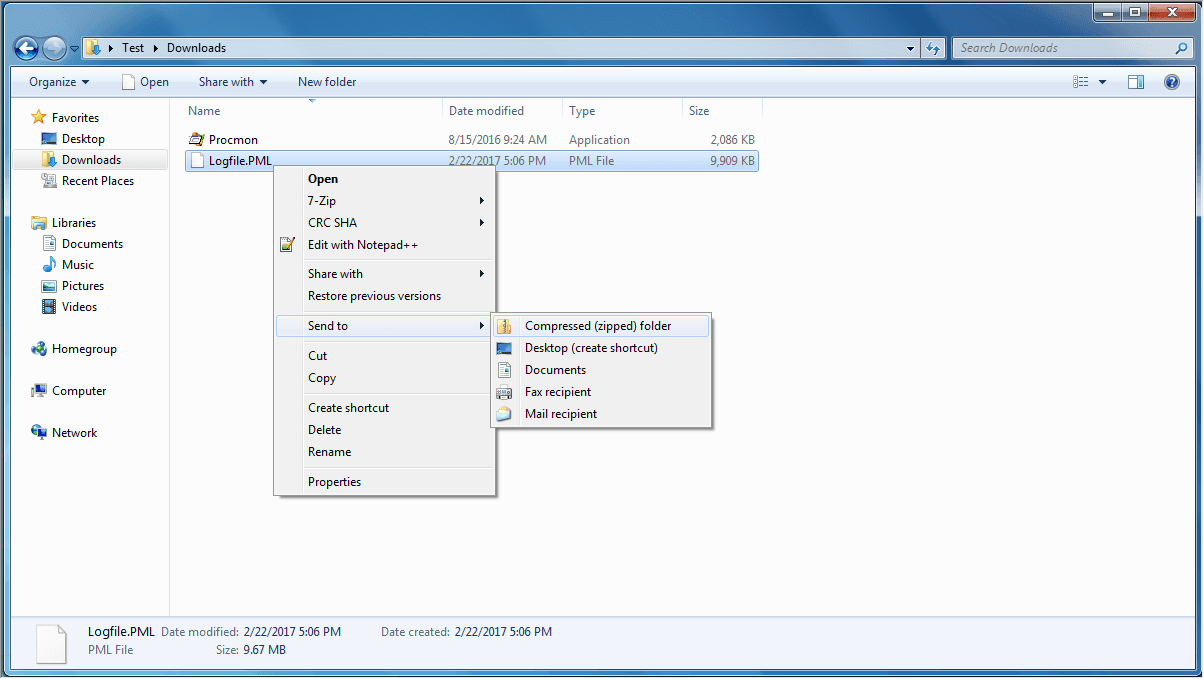Collecting system logs
System logs may help the Easy Anti-Cheat team with troubleshooting your issues. Please follow these instructions to gather the relevant system logs.
Easy Anti-Cheat logs
Find the Easy Anti-Cheat log files for the game in the folder located at C:\Users\<username>\AppData\Roaming\EasyAntiCheat\
Process monitor logs
Download the Process Monitor tool from Microsoft TechNet.
Extract ProcMon.exe to any directory.
Run ProcMon.exe.
Process Monitor automatically begins logging when it starts. Stop the logging by clicking the "Capture" icon once.
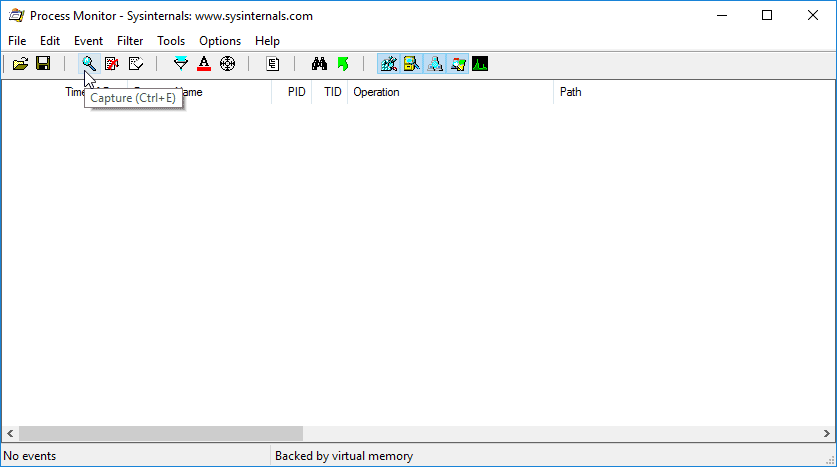
Clear any events that were recorded already by clicking the "Clear" icon.
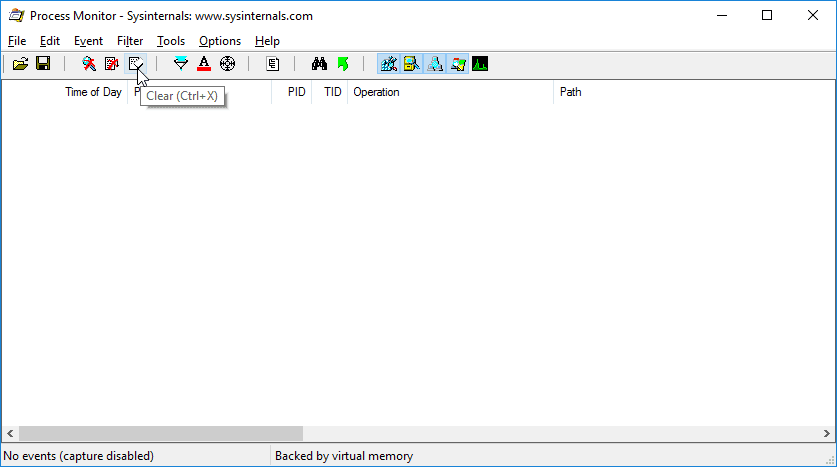
Just before launching the game, click the "Capture" icon again to begin logging.
Once the game process has ended or an error dialog has appeared press the "Capture" icon to stop logging.
Click on the "Save" icon and be sure to choose "All Events".
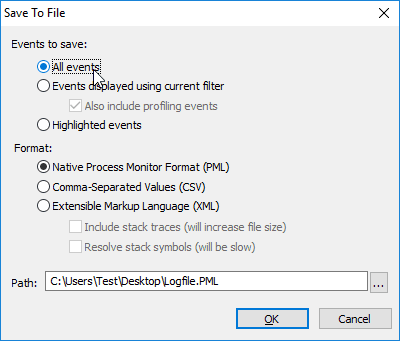
Locate the file in Windows Explorer and zip it.
Send the .zip file to the person who is helping you.